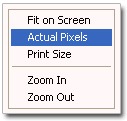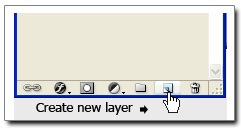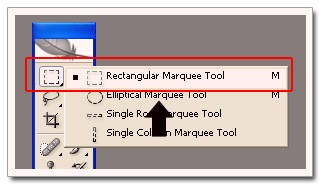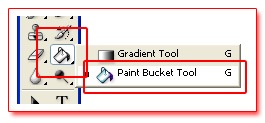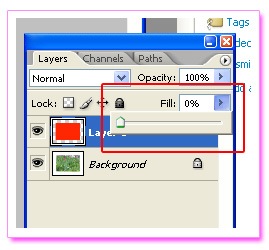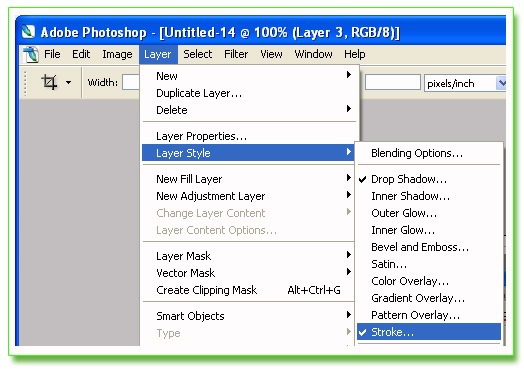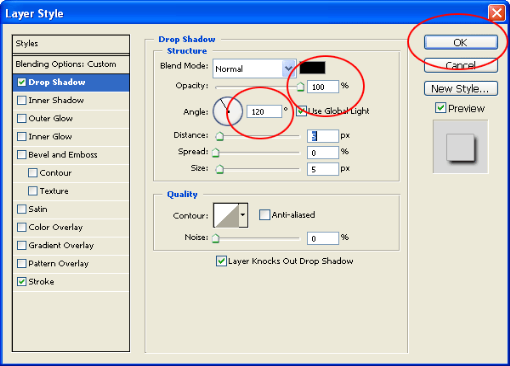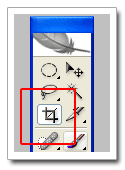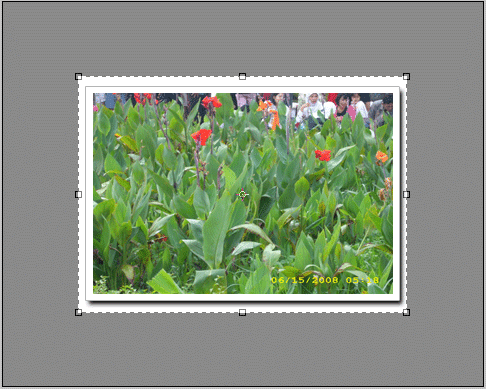Photoshop Text Effects: The final "knock out" text effect.
Let's get started!
 Want a better way to learn? Download this tutorial as an easy to read, ready to print PDF eBook!
Want a better way to learn? Download this tutorial as an easy to read, ready to print PDF eBook!
Step 1: Create A New Blank Document
First, create a new Photoshop document, either by going up to the File menu at the top of the screen and choosing New or by pressing the keyboard shortcut Ctrl+N (Win) / Command+N (Mac). Either way brings up Photoshop's New Document dialog box. Enter the dimensions you need for your document. For this tutorial, if you want to follow along, I'll enter 4 inches for my Width, 2 inches for my Height, and a Resolution value of 300 pixels/inch. I'll also set my Background Contents to White which will fill the background of my new document with white. When you're done, click OK in the top right corner of the dialog box to exit out of it. Your new document will appear on your screen:

Photoshop Text Effects: Create a new Photoshop document using the New Document dialog box.
Step 2: Select The Type Tool
With our new document created, we can begin working on our effect. Since this is a text effect, we'll need some text, and for that, we'll need Photoshop Type Tool. Grab it from the Tools palette, or simply press the letter T on your keyboard to select it with the shortcut:

Photoshop Text Effects: Select the Type Tool.
Step 3: Select A Font
With the Type Tool selected, the Options Bar at the top of the screen changes to show options specifically for the Type Tool. Over on the left of the Options Bar is where we can choose a font. Select the font you want to use for your effect. Your choice of fonts will depend on which fonts you currently have installed on your computer. This effect works best with fonts that have big, thick letters, so I'm going to choose Cooper Std. Don't worry about the size of the font for now:

Photoshop Text Effects: Select a font from the Options Bar.
Step 4: Select A Color For The Text
Next, we need to select a color for our text. If you move further to the right in the Options Bar, you'll find a color swatch. This color swatch shows you the currently selected text color. To change the color of your text, simply click directly on the color swatch:

Photoshop Text Effects: The color swatch shows the current text color. Click on the color swatch to change the color.
This brings up Photoshop's Color Picker. Choose a color for your text. I'm going to choose a medium shade of blue. When you're done, click OK to exit out of the Color Picker, and you'll see that the color swatch in the Options Bar has changed the show the color you've chosen:

Photoshop Text Effects: Choose a color for your text from the Color Picker.
Step 5: Add Your Text
With the Type Tool, a font and a color for the text all selected, click inside your document and add your text. I'm going to type the word "PHOTOSHOP", all in capital letters:

Photoshop Text Effects: Add your text to the document.
Once you've added your text, click on the checkmark in the Options Bar to accept it and exit out of text editing mode.

Photoshop Text Effects: Click on the checkmark in the Options Bar to accept the text.
Step 6: Resize The Text If Needed With Free Transform
If you need to resize or move your text, or both, go up to the Edit menu at the top of the screen and choose Free Transform, or for a faster way to access the Free Transform command, press Ctrl+T (Win) / Command+T (Mac):

Photoshop Text Effects: Go to Edit > Free Transform.
You'll see the Free Transform box and handles appear around your text in the document. To resize the text, hold down your Shift key, which will constrain the aspect ratio of the text as you resize it, then click on any of the corner handles (the little squares) and drag the handle inward or outward depending on whether you need to make the text larger or smaller. To move the text, click anywhere inside the Free Transform box and drag the text to a new location. I'm going to make my text a little bigger by dragging the handle in the bottom right corner outward:

Photoshop Text Effects: Resize and move the text if needed with Free Transform.
Press Enter (Win) / Return (Mac) when you're done to accept the transformation and exit out of the Free Transform command.
Step 7: Convert The Text To A Shape
Make sure you have everything spelled correctly because at this point, we need to convert our text into a shape. Once it's converted to a shape, the text will no longer be editable, so double check to make sure you haven't made any mistakes. To convert the text to a shape, go up to the Layer menu at the top of the screen, choose Type, and then choose Convert to Shape:

Photoshop Text Effects: Go to Layer > Type > Convert to Shape.
If we look in the Layers palette now, we can see that our text layer has become a shape layer. Even though the text still looks like, well, text in the document, the letters are now individual shapes, which means we can now work with them the same way we could work with any other shape in Photoshop:

Photoshop Text Effects: The text now appears as a Shape layer in the Layers palette.
Step 8: Select The Path Selection Tool
We need to select all of our letters (shapes) at once. You may think we could use the Rectangular Marquee Tool, but since we're working with shapes, we'll actually need a different selection tool - the Path Selection Tool. Grab it from the Tools palette or press the letter A on your keyboard to select it with the shortcut:

Photoshop Text Effects: Select the Path Selection Tool.
Step 9: Drag A Selection Around The Entire Word
To select all the letters at once, simply click and drag out a selection box around the entire word, just like you would if you were using the Rectangular Marquee Tool. You'll see a thin dotted outline appearing as you drag:

Photoshop Text Effects: Drag a selection around the entire word with the Path Selection Tool.
Once you have the entire word surrounded by the selection, release your mouse button. The rectangular selection outline will disappear, and you'll see that each individual letter now has an outline around it, with little squares (called anchor points) sitting at different spots around the letters:

Photoshop Text Effects: All of the letters (shapes) are now selected.
If you want to learn more about working with paths and anchor points in Photoshop, I cover them in detail in our popular Making Selections With The Pen Tool tutorial which you'll find in the Photoshop Basics section of the website.
Step 10: Select The "Exclude Overlapping Shape Areas" Option
With all of our letter shapes now selected, go up to the Options Bar at the top of the screen. On the left, you'll see a series of four icons, each one showing a different combination of squares. These icons represent different options for how our shapes can interact with each other. The one we want for this effect is the one on the far right - the Exclude overlapping shape areas option. Click on the icon to select it. If you have Tool Tips enabled in Photoshop's Preferences, you'll see the name of the option appear when you hover over the icon:

Photoshop Text Effects: Select the "Exclude overlapping shape areas" option in the Options Bar.
Step 11: Deselect The Letters
In a moment, we're going to drag the individual letters over top of each other so that the shapes will overlap. The option we just selected in the Options Bar will cause the overlapping areas to disappear. Before we can do that though, we first need to deselect the letters, otherwise if we try to drag any one of them, we'll end up dragging all of them at the same time. To deselect the letters, simply click on any blank area in the document. You'll see all the anchor points disappear from around the letters, telling us that the shapes are no longer selected. You may still see an outline around the letters, but don't worry about it for now. We'll remove it when we're done:

Photoshop Text Effects: Click on any blank area of the document to deselect the letter shapes.
Step 12: Drag The Letters Together So They're Overlapping
This is the fun part. With the Path Selection Tool still selected, click on the second letter in the word and drag it towards the left until part of the letter is overlapping the first letter in the word. Like magic, the area that overlaps disappears from view:

Photoshop Text Effects: The area that overlaps between the two letter shapes disappears.
Continue dragging each letter towards the left until part of it overlaps the previous letter. For added variety, try rotating some of the letters with the Free Transform command. Simply click on the letter with the Path Selection Tool to select, then press Ctrl+T (Win) / Command+T (Mac) to quickly bring up the Free Transform box and handles around the letter. Move your cursor anywhere outside of the Free Transform box, then click and drag to rotate the letter. Here, I'm rotating the letter T towards the left.

Photoshop Text Effects: The area that overlaps between the two letter shapes disappears.
When you're done rotating the letter, press Enter (Win) / Return (Mac) to accept the transformation. Continue overlapping each letter until you reach the end of the word. Your final result should look something like this:

Photoshop Text Effects: All of the letters in the word are now overlapping each other.
Step 13: Deselect The Vector Mask To Remove The Outline From Around The Text
The outline that's appearing around the text is making things look rather harsh, so let's get rid of it and clean things up. The reason the outline is visible is because we currently have the vector mask selected on the shape layer. If we look at the shape layer in the Layers palette, we can see that it contains a couple of thumbnails. The thumbnail on the right is the vector mask thumbnail, which, as you can see by looking at it, contains the shapes of our letters. If you look closely, you'll see a white highlight border around the thumbnail. This means that we currently have the vector mask selected. Click directly on the thumbnail to deselect it:

Photoshop Text Effects: Click on the vector mask thumbnail to deselect the vector mask and remove the outline from around the text.
The highlight border will disappear from around the thumbnail in the Layers palette, and the outline will disappear from around our text, allowing us to see what our final effect really looks like:

Photoshop Text Effects: The final "knock out" text effect.
To add even more interest to the effect, experiment with layer styles. For example, here's the result I came up with by applying the same layer styles that I used in the Fun, Easy Gel Text Effect tutorial, which you'll find listed with the rest of our Text Effects tutorials:

Photoshop Text Effects: The same effect after experimenting with layer styles.
And there we have it!