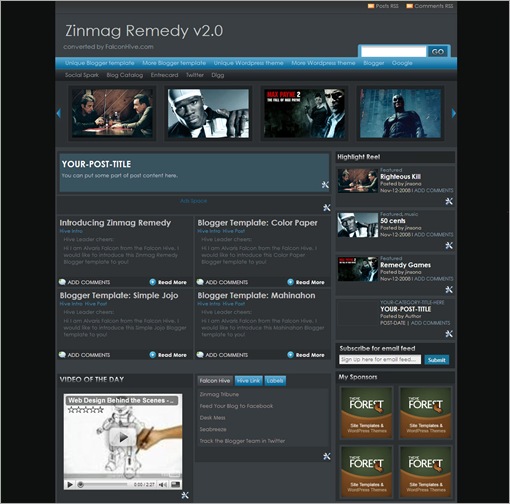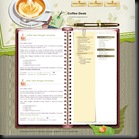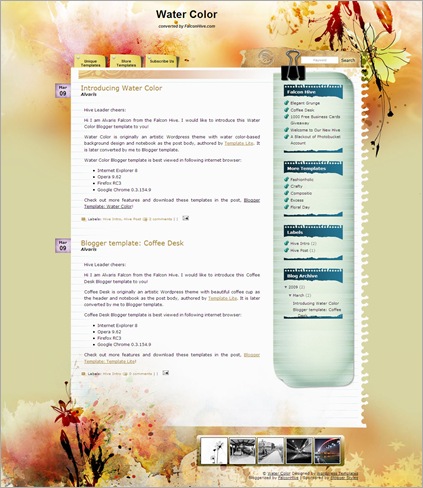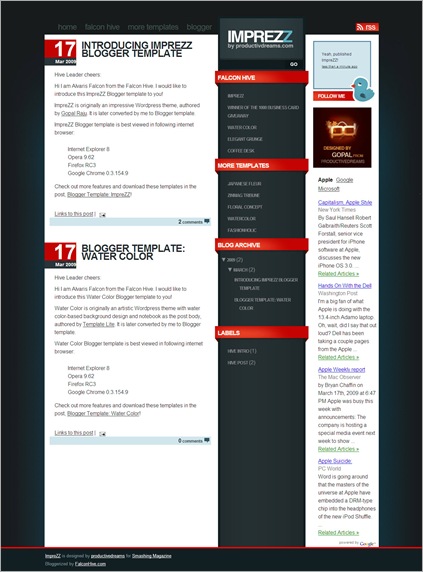We have polled readers to find out what Blogger templates they are
using so that we can roll out articles pertaining to their templates,
such as our 3 column template guides to add another sidebar and convert
their existing Blogger templates from two columns to three columns. We
have posted the conversion tutorials for the popular templates –
Minima, Rounders, Denim, Dots, Scribe and Sand Dollar. In this article,
we shall give you a step by step guide to insert a third column into
the Thisaway family of templates.
Each Thisaway template has a
different set of background images. We have redone and created new
images, and so as not to confuse readers, we shall deal with the change
and modification for each type of Thisaway template. If you are using
Thisaway or Thisaway Blue, follow the guides here.
If
you are not sure what your template is, under Template -> Edit HTML,
look for the “Blogger Template Style” Name. If it says “Thisaway”, you
can follow this guide to customize your template.
Before you
begin to do anything, remember to backup your template. Go to Template
-> Edit HTML. Click the “Download Full Template” link to save a copy
of your template.
Thisaway Template
The final three-column Thisaway template should look like this:-
Three Columns Thisaway Template (I)
After you have backed up the current template, scroll to these lines in the template code:-
/* global
-------------- */
body {
margin: 0;
text-align: center;
min-width: 760px;
background: #ce8b43 url(http://www.blogblog.com/thisaway/bg_body.gif) repeat-x left top;
color: $textColor;
font-size: small;
}
blockquote {
margin: 0;
padding: 0 10px 0 10px;
border-left: 6px solid #f7e8d8;
border-right: 6px solid #f7e8d8;
color: $postTitleColor;
}
code {
color: $postTitleColor;
}
hr {
display: none;
}
/* layout
-------------- */
#outer-wrapper {
margin: 0 auto;
width: 760px;
text-align: left;
font: $bodyFont;
}
#header-wrapper {
padding-bottom: 15px;
background: url(http://www.blogblog.com/thisaway/bg_header_bottom.gif) no-repeat left bottom;
}
#header {
background: #634320 url(http://www.blogblog.com/thisaway/bg_header.gif) repeat-x left bottom;
}
#content-wrapper {
position: relative;
width: 760px;
background: #f7f0e9 url(http://www.blogblog.com/thisaway/bg_main_wrapper.gif) repeat-y left top;
}
#main-wrapper {
display: inline; /* fixes a strange ie margin bug */
float: left;
margin: 0 0 0 3px;
padding: 0;
width: 483px;
word-wrap: break-word; /* fix for long text breaking sidebar float in IE */
overflow: hidden; /* fix for long non-text content breaking IE sidebar float */
}
#main {
padding: 22px 8px 0 8px;
background: url(http://www.blogblog.com/thisaway/bg_content.gif) repeat-x left top;
}
.post {
margin: 0 8px 14px 21px;
padding: 0;
border-bottom: 3px solid #f7e8d8;
}
#comments {
margin: 0 16px 14px 29px;
padding: 10px;
border: 1px solid #f0e0ce;
background-color: #f5ede4;
}
#sidebar-wrapper {
display: inline; /* fixes a strange ie margin bug */
float: right;
margin: 0 3px 0 0;
width: 269px;
color: $textColor;
line-height: 1.4em;
font-size: 90%;
background: url(http://www.blogblog.com/thisaway/bg_sidebar.gif) repeat-x left top;
word-wrap: break-word; /* fix for long text breaking sidebar float in IE */
overflow: hidden; /* fix for long non-text content breaking IE sidebar float */
}
#sidebar {
padding: 7px 11px 0 14px;
background: url(http://www.blogblog.com/thisaway/bg_sidebar_arrow.gif) repeat-y 179px 0;
}
#sidebar .widget {
margin-bottom: 20px;
}
#footer-wrapper {
padding-top: 15px;
background: url(http://www.blogblog.com/thisaway/bg_footer_top.gif) no-repeat left top;
clear: both;
}
#footer {
background: #493015 url(http://www.blogblog.com/thisaway/bg_footer.gif) repeat-x left top;
text-align: center;
min-height: 2em;
}
Change, amend or insert the portions (shown in red):-
/* global
-------------- */
body {
margin: 0;
text-align: center;
min-width: 987px;
background: #ce8b43 url(http://www.blogblog.com/thisaway/bg_body.gif) repeat-x left top;
color: $textColor;
font-size: small;
}
blockquote {
margin: 0;
padding: 0 10px 0 10px;
border-left: 6px solid #f7e8d8;
border-right: 6px solid #f7e8d8;
color: $postTitleColor;
}
code {
color: $postTitleColor;
}
hr {
display: none;
}
/* layout
-------------- */
#outer-wrapper {
margin: 0 auto;
width: 987px;
text-align: left;
font: $bodyFont;
}
#header-wrapper {
padding-bottom: 15px;
background: url(http://i191.photobucket.com/albums/z76/tipsfornewbloggers/ty/bg_header_bottom_2.gif) no-repeat left bottom;
}
#header {
background: #634320 url(http://i191.photobucket.com/albums/z76/tipsfornewbloggers/ty/bg_header_2.gif) repeat-x left bottom;
}
#content-wrapper {
position: relative;
width: 987px;
background: #f7f0e9 url(http://i191.photobucket.com/albums/z76/tipsfornewbloggers/ty/bg_main_wrapper_2.gif) repeat-y left top;
}
#main-wrapper {
display: inline; /* fixes a strange ie margin bug */
float: left;
margin: 0 0 0 3px;
padding: 0;
width: 483px;
word-wrap: break-word; /* fix for long text breaking sidebar float in IE */
overflow: hidden; /* fix for long non-text content breaking IE sidebar float */
}
#main {
padding: 22px 8px 0 8px;
background: url(http://www.blogblog.com/thisaway/bg_content.gif) repeat-x left top;
}
.post {
margin: 0 8px 14px 21px;
padding: 0;
border-bottom: 3px solid #f7e8d8;
}
#comments {
margin: 0 16px 14px 29px;
padding: 10px;
border: 1px solid #f0e0ce;
background-color: #f5ede4;
}
#sidebar-wrapper {
display: inline; /* fixes a strange ie margin bug */
float: right;
margin: 0 3px 0 0;
width: 247px;
color: $textColor;
line-height: 1.4em;
font-size: 90%;
background: url(http://www.blogblog.com/thisaway/bg_sidebar.gif) repeat-x left top;
word-wrap: break-word; /* fix for long text breaking sidebar float in IE */
overflow: hidden; /* fix for long non-text content breaking IE sidebar float */
}
#sidebar {
padding: 7px 11px 0 14px;
background: url(http://www.blogblog.com/thisaway/bg_sidebar_arrow.gif) repeat-y 159px 0;
}
#sidebar .widget {
margin-bottom: 20px;
}
#newsidebar-wrapper {
display: inline; /* fixes a strange ie margin bug */
float: left;
margin: 0 0 0 3px;
width: 247px;
color: $textColor;
line-height: 1.4em;
font-size: 90%;
background: url(http://www.blogblog.com/thisaway/bg_sidebar.gif) repeat-x left top;
word-wrap: break-word; /* fix for long text breaking sidebar float in IE */
overflow: hidden; /* fix for long non-text content breaking IE sidebar float */
}
#newsidebar {
padding: 7px 11px 0 14px;
background: url(http://www.blogblog.com/thisaway/bg_sidebar_arrow.gif) repeat-y 159px 0;
}
#newsidebar .widget {
margin-bottom: 20px;
}
#footer-wrapper {
padding-top: 15px;
background: url(http://i191.photobucket.com/albums/z76/tipsfornewbloggers/ty/bg_footer_top_2.gif) no-repeat left top;
clear: both;
}
#footer {
background: #493015 url(http://i191.photobucket.com/albums/z76/tipsfornewbloggers/ty/bg_footer_2.gif) repeat-x left top;
text-align: center;
min-height: 2em;
}
We have done up new background images to accommodate the new widths. The widths of the sidebars are slightly reduced.
Scroll down to these lines:-
/** Page structure tweaks for layout editor wireframe */
body#layout #main,
body#layout #sidebar {
padding: 0;
}
Change them to this:-
/** Page structure tweaks for layout editor wireframe */
body#layout #main,
body#layout #sidebar,
body#layout #newsidebar {
padding: 0;
}
Further down the template, look for this and add the lines (shown in red):-
<div id='newsidebar-wrapper'>
<b:section class='sidebar' id='newsidebar' preferred='yes'>
<b:widget id='NewProfile' locked='false' title='About Me' type='Profile'/>
</b:section>
</div>
<div id='main-wrapper'>
<b:section class='main' id='main' showaddelement='no'>
<b:widget id='Blog1' locked='true' title='Blog Posts' type='Blog'/>
</b:section>
</div>
This
places your Profile in the left sidebar. This can be removed later.
Now, “Preview” the template to view the changes and if see the new
sidebar nicely aligned, click “Save Template”. Remove the Profile if
you don't want it there by going back to Template -> Page Elements
and removing the Profile widget. Refresh your Blog to see your new Three Column Thisaway layout!
Thisaway Blue Template
The final three-column Thisaway Blue Template should look like this:-
Three Columns Thisaway Template (I)
After you have backed up the current template, scroll to these lines in the template code:-
/* global
-------------- */
body {
margin: 0;
text-align: center;
min-width: 760px;
background: #4386ce url(http://www.blogblog.com/thisaway_blue/bg_body.gif) repeat-x left top;
color: $textColor;
font-size: small;
}
blockquote {
margin: 0;
padding: 0 10px 0 10px;
border-left: 6px solid #d8e7f78;
border-right: 6px solid #d8e7f7;
color: $postTitleColor;
}
code {
color: $postTitleColor;
}
hr {
display: none;
}
/* layout
-------------- */
#outer-wrapper {
margin: 0 auto;
width: 760px;
text-align: left;
font: $bodyFont;
}
#header-wrapper {
padding-bottom: 15px;
background: url(http://www.blogblog.com/thisaway_blue/bg_header_bottom.gif) no-repeat left bottom;
}
#header {
background: #204063 url(http://www.blogblog.com/thisaway_blue/bg_header.gif) repeat-x left bottom;
}
#content-wrapper {
position: relative;
width: 760px;
background: #f7f0e9 url(http://www.blogblog.com/thisaway_blue/bg_main_wrapper.gif) repeat-y left top;
}
#main-wrapper {
display: inline; /* fixes a strange ie margin bug */
float: left;
margin: 0 0 0 3px;
padding: 0;
width: 483px;
word-wrap: break-word; /* fix for long text breaking sidebar float in IE */
overflow: hidden; /* fix for long non-text content breaking IE sidebar float */
}
#main {
padding: 22px 8px 0 8px;
background: url(http://www.blogblog.com/thisaway_blue/bg_content.gif) repeat-x left top;
}
.post {
margin: 0 8px 14px 21px;
padding: 0;
border-bottom: 3px solid #d8e7f7;
}
#comments {
margin: 0 16px 14px 29px;
padding: 10px;
border: 1px solid #cedef0;
background-color: #e4ecf5;
}
#sidebar-wrapper {
display: inline; /* fixes a strange ie margin bug */
float: right;
margin: 0 3px 0 0;
width: 269px;
color: $textColor;
line-height: 1.4em;
font-size: 90%;
background: url(http://www.blogblog.com/thisaway_blue/bg_sidebar.gif) repeat-x left top;
word-wrap: break-word; /* fix for long text breaking sidebar float in IE */
overflow: hidden; /* fix for long non-text content breaking IE sidebar float */
}
#sidebar {
padding: 7px 11px 0 14px;
background: url(http://www.blogblog.com/thisaway_blue/bg_sidebar_arrow.gif) repeat-y 179px 0;
}
#sidebar .widget {
margin-bottom: 20px;
}
#footer-wrapper {
padding-top: 15px;
background: url(http://www.blogblog.com/thisaway_blue/bg_footer_top.gif) no-repeat left top;
clear: both;
}
#footer {
background: #152e49 url(http://www.blogblog.com/thisaway_blue/bg_footer.gif) repeat-x left top;
text-align: center;
min-height: 2em;
}
Change, amend or insert the portions (shown in red):-
/* global
-------------- */
body {
margin: 0;
text-align: center;
min-width: 987px;
background: #4386ce url(http://www.blogblog.com/thisaway_blue/bg_body.gif) repeat-x left top;
color: $textColor;
font-size: small;
}
blockquote {
margin: 0;
padding: 0 10px 0 10px;
border-left: 6px solid #d8e7f78;
border-right: 6px solid #d8e7f7;
color: $postTitleColor;
}
code {
color: $postTitleColor;
}
hr {
display: none;
}
/* layout
-------------- */
#outer-wrapper {
margin: 0 auto;
width: 987px;
text-align: left;
font: $bodyFont;
}
#header-wrapper {
padding-bottom: 15px;
background: url(http://i191.photobucket.com/albums/z76/tipsfornewbloggers/tyb/bg_header_bottom_2.gif) no-repeat left bottom;
}
#header {
background: #204063 url(http://www.blogblog.com/thisaway_blue/bg_header.gif) repeat-x left bottom;
}
#content-wrapper {
position: relative;
width: 987px;
background: #f7f0e9 url(http://i191.photobucket.com/albums/z76/tipsfornewbloggers/tyb/bg_main_wrapper_2.gif) repeat-y left top;
}
#main-wrapper {
display: inline; /* fixes a strange ie margin bug */
float: left;
margin: 0 0 0 3px;
padding: 0;
width: 483px;
word-wrap: break-word; /* fix for long text breaking sidebar float in IE */
overflow: hidden; /* fix for long non-text content breaking IE sidebar float */
}
#main {
padding: 22px 8px 0 8px;
background: url(http://www.blogblog.com/thisaway_blue/bg_content.gif) repeat-x left top;
}
.post {
margin: 0 8px 14px 21px;
padding: 0;
border-bottom: 3px solid #d8e7f7;
}
#comments {
margin: 0 16px 14px 29px;
padding: 10px;
border: 1px solid #cedef0;
background-color: #e4ecf5;
}
#sidebar-wrapper {
display: inline; /* fixes a strange ie margin bug */
float: right;
margin: 0 3px 0 0;
width: 247px;
color: $textColor;
line-height: 1.4em;
font-size: 90%;
background: url(http://www.blogblog.com/thisaway_blue/bg_sidebar.gif) repeat-x left top;
word-wrap: break-word; /* fix for long text breaking sidebar float in IE */
overflow: hidden; /* fix for long non-text content breaking IE sidebar float */
}
#sidebar {
padding: 7px 11px 0 14px;
background: url(http://www.blogblog.com/thisaway_blue/bg_sidebar_arrow.gif) repeat-y 159px 0;
}
#sidebar .widget {
margin-bottom: 20px;
}
#newsidebar-wrapper {
display: inline; /* fixes a strange ie margin bug */
float: left;
margin: 0 0 0 3px;
width: 247px;
color: $textColor;
line-height: 1.4em;
font-size: 90%;
background: url(http://www.blogblog.com/thisaway_blue/bg_sidebar.gif) repeat-x left top;
word-wrap: break-word; /* fix for long text breaking sidebar float in IE */
overflow: hidden; /* fix for long non-text content breaking IE sidebar float */
}
#newsidebar {
padding: 7px 11px 0 14px;
background: url(http://www.blogblog.com/thisaway_blue/bg_sidebar_arrow.gif) repeat-y 159px 0;
}
#newsidebar .widget {
margin-bottom: 20px;
}
#footer-wrapper {
padding-top: 15px;
background: url(http://i191.photobucket.com/albums/z76/tipsfornewbloggers/tyb/bg_footer_top_2.gif) no-repeat left top;
clear: both;
}
#footer {
background: #152e49 url(http://www.blogblog.com/thisaway_blue/bg_footer.gif) repeat-x left top;
text-align: center;
min-height: 2em;
}
We have done up new background images to accommodate the new widths. The widths of the sidebars are slightly reduced.
Scroll down to these lines:-
/** Page structure tweaks for layout editor wireframe */
body#layout #main,
body#layout #sidebar {
padding: 0;
}
Change them to this:-
/** Page structure tweaks for layout editor wireframe */
body#layout #main,
body#layout #sidebar,
body#layout #newsidebar {
padding: 0;
}
Further down the template, look for this and add the lines (shown in red):-
<div id='newsidebar-wrapper'>
<b:section class='sidebar' id='newsidebar' preferred='yes'>
<b:widget id='NewProfile' locked='false' title='About Me' type='Profile'/>
</b:section>
</div>
<div id='main-wrapper'>
<b:section class='main' id='main' showaddelement='no'>
<b:widget id='Blog1' locked='true' title='Blog Posts' type='Blog'/>
</b:section>
</div>
This
places your Profile in the left sidebar. This can be removed later.
Now, “Preview” the template to view the changes and if see the new
sidebar nicely aligned, click “Save Template”. Remove the Profile if
you don't want it there by going back to Template -> Page Elements
and removing the Profile widget. Refresh your Blog to see your new Three Column Thisaway Blue layout!
Align Header Title and Description
The
Header title and description in the Thisaway and Thisaway Blue
templates are aligned to the left. To adjust them to the center or a
fixed position in the Header, read the guidelines at Header Image and Title Alignment (II).
This article continues at Three Columns Thisaway Template (II). If you want to insert a second sidebar into the Thisaway Green or Thisaway Rose templates, follow our tutorials there.
0 comments